How to convert any external HDD to work with Mac
Joseph Hughes • February 24, 2020
Here at La Clinica de la Manzana, we hear all sorts of questions. The focus of this guide is to answer a common question we receive about external HDD compatibility and also to help you out with converting your portable disks to work for your Mac if you don't want to pay that extra $$$ to buy a new one or the special "Ready for MacOS" external HDD that is identical to the normal external HDDs.
! This process will ERASE
all and any data on the HDD you are working with !
TL/DR
1. Open Disk Utility
2. Plug in your new external HDD
3. Select your external HDD, Erase disk, Create a name you like and change Format type to ExFAT.
4. Click Erase and you are good to go.
1. Open "Disk Utility"
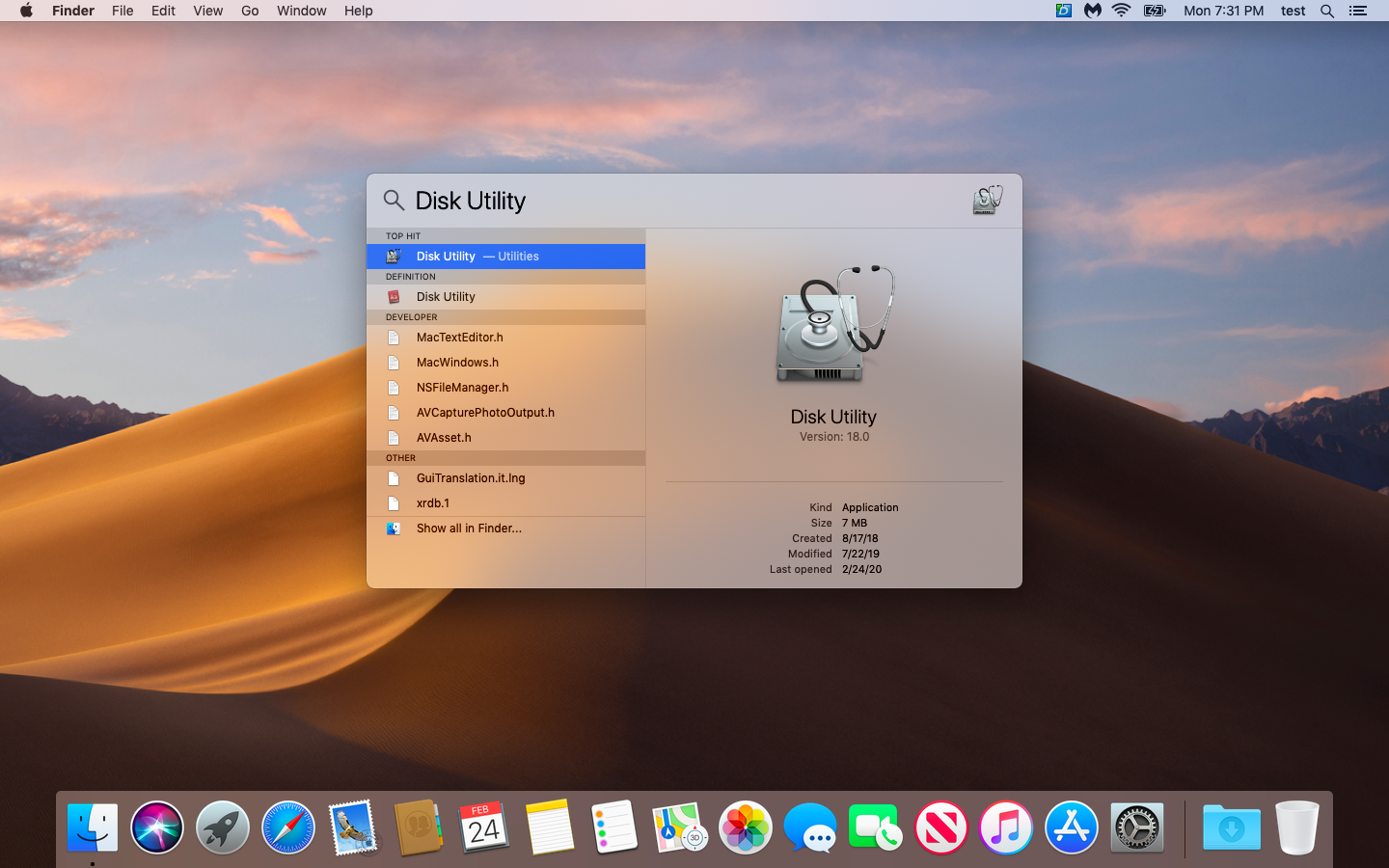
Open Spotlight search. You can do this with the shortcut by holding "Command" and tapping "Space". With the Spotlight search bar open, type in Disk Utility.
You can also open Finder, navigate to Applications and then the Utilities folder. Disk Utility is in here also.
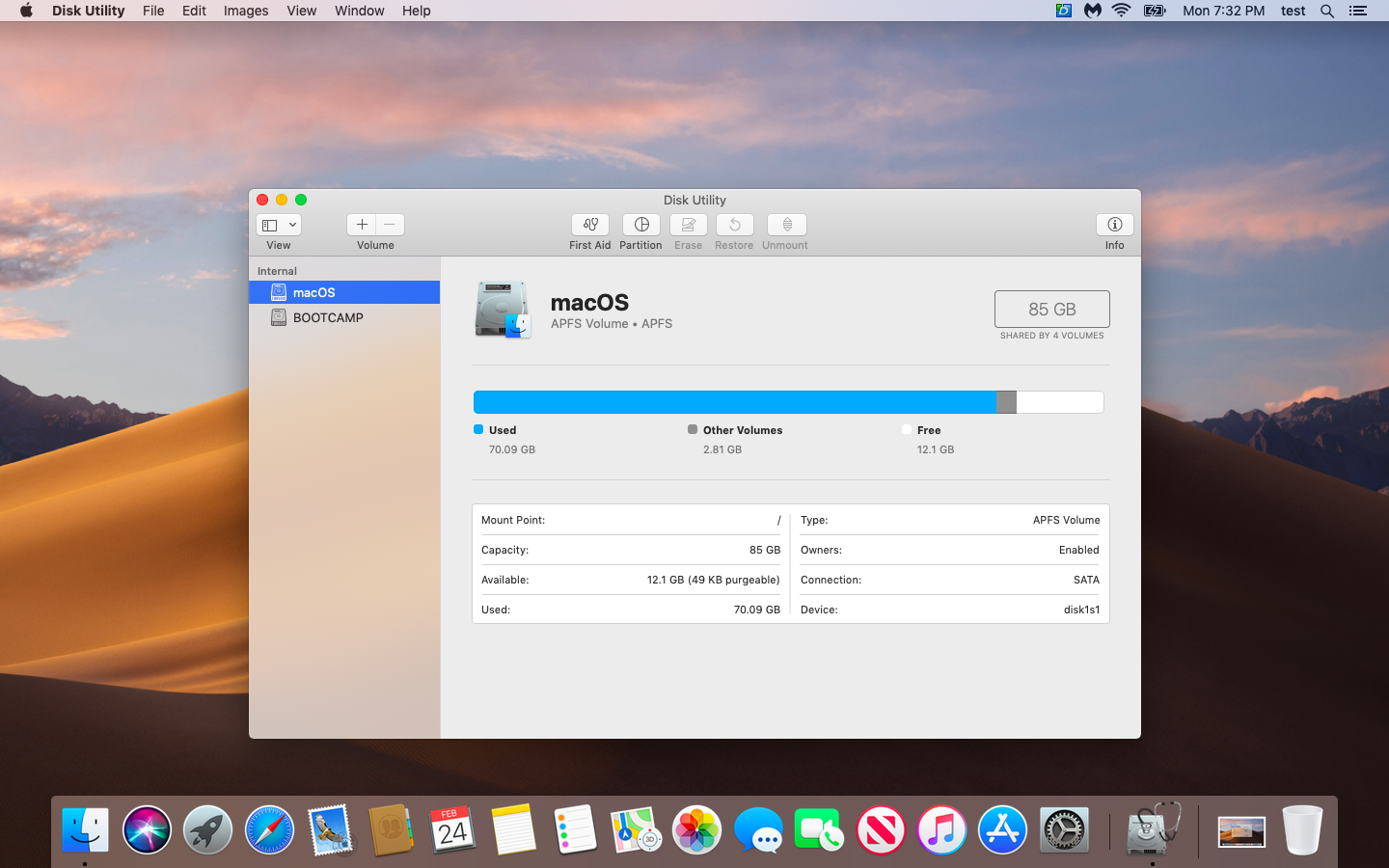
This is what you should see.
2. Plug in your new external HDD
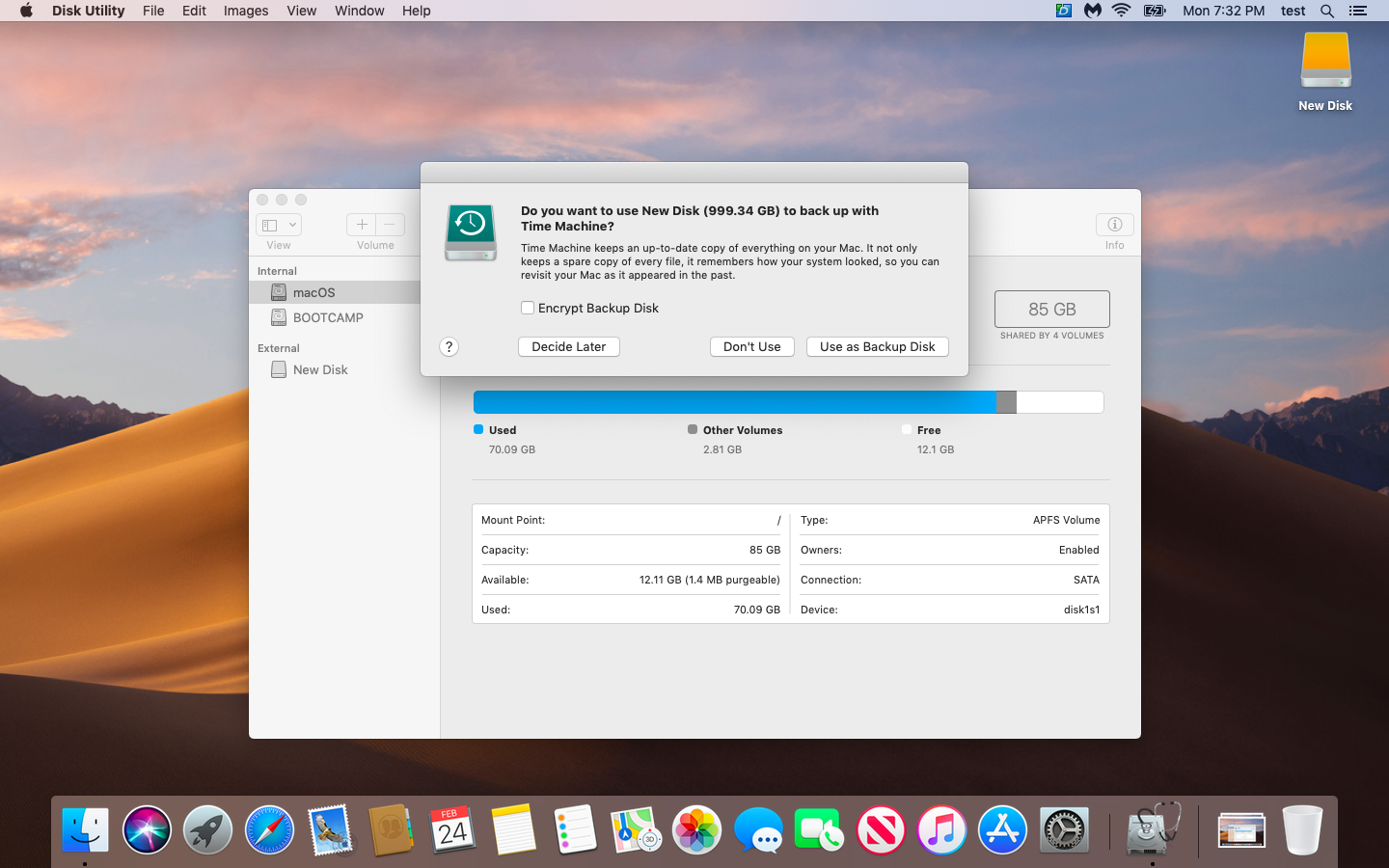
When the system asks if you want to use this New disk as a Time Machine backup, select Don't Use
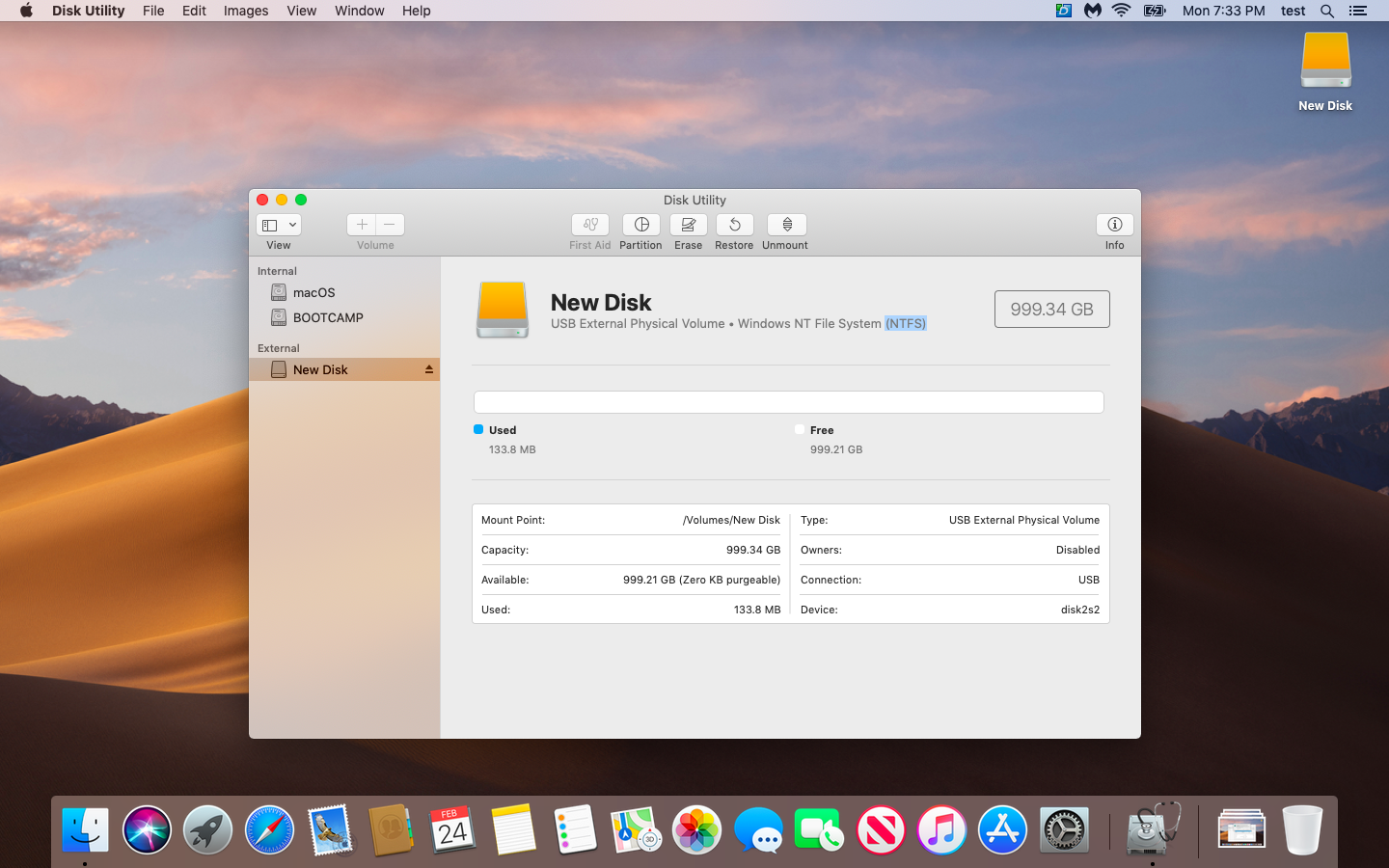
Selecting the new disk under "External" on the left side, you will be able to see information about it. In this case, the new HDD is ready for use only with a Windows system. It has the file structure NTFS that macOS can not write to without special software.
3. Erase and set the new Format
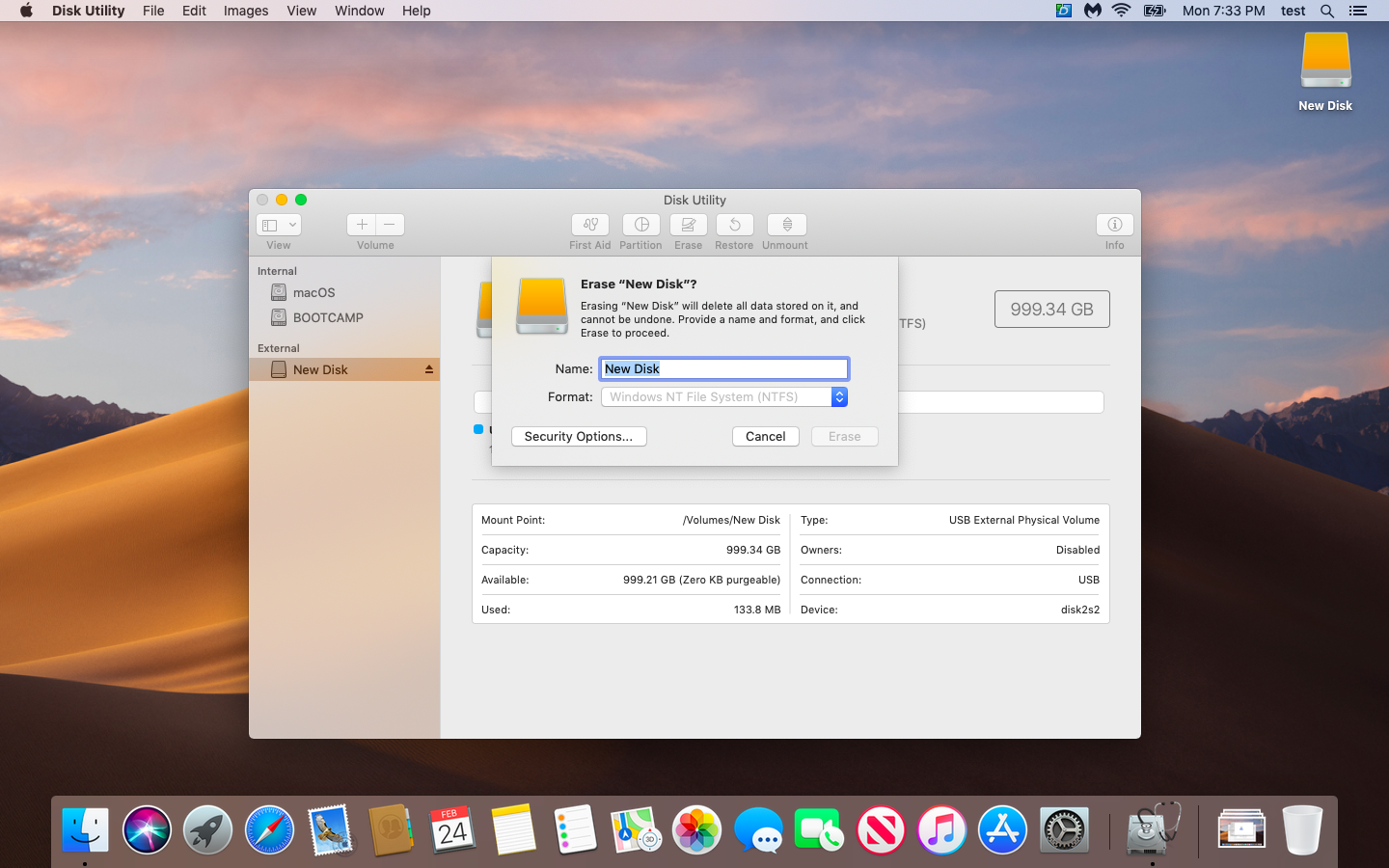
Make sure your new disk is selected on the left under External. Then click "Erase" near the top in the center. Here you can rename your disk to whatever you would like.
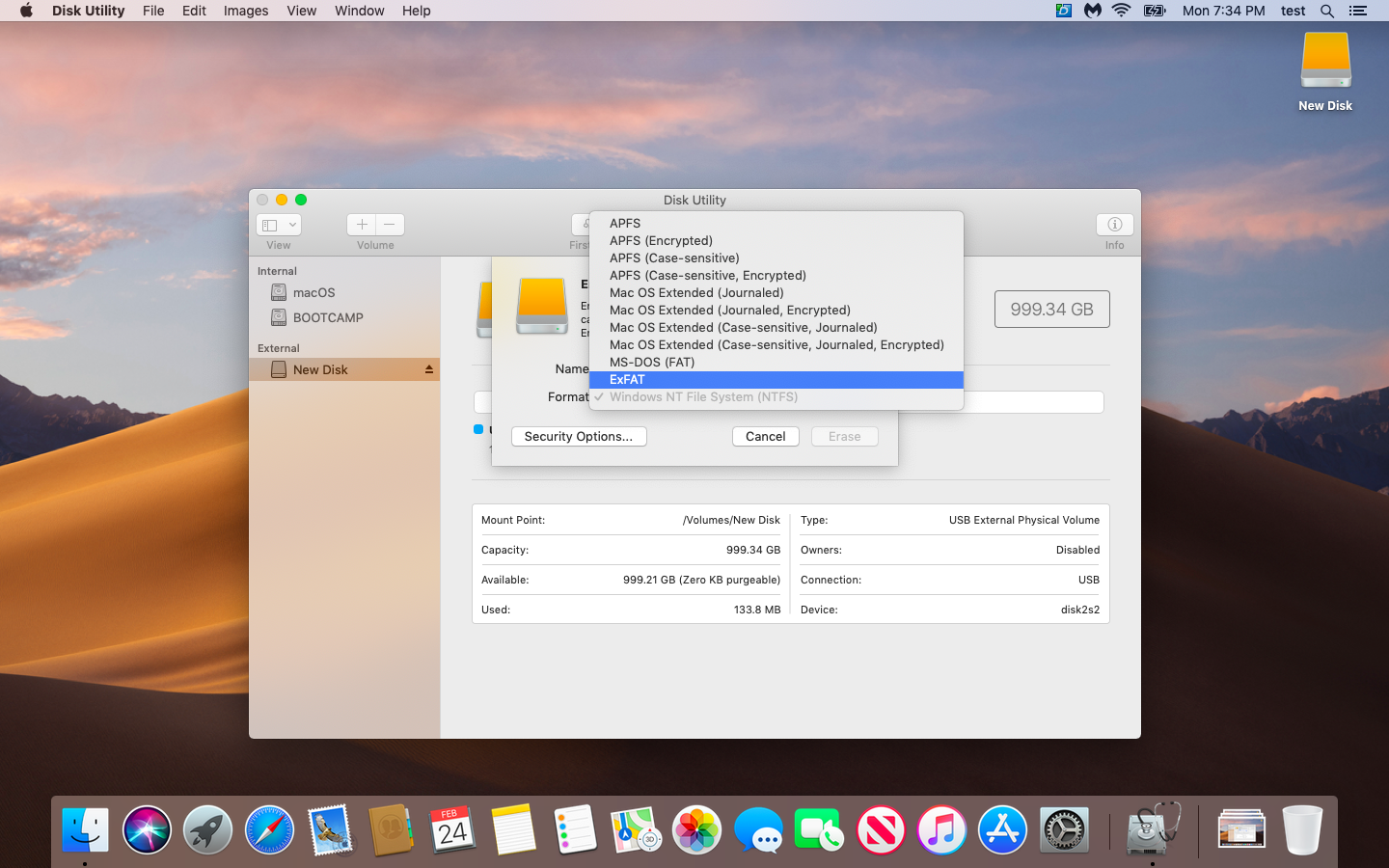
Under "Format" select ExFAT. This file system will allow very large files to be saved like video to be edited with no real limitations (about 1,000,000GB maximum file size) For reference, MS-DOS Fat32 only allows 4GB maximum file size.
4. Click Erase - and your good to go
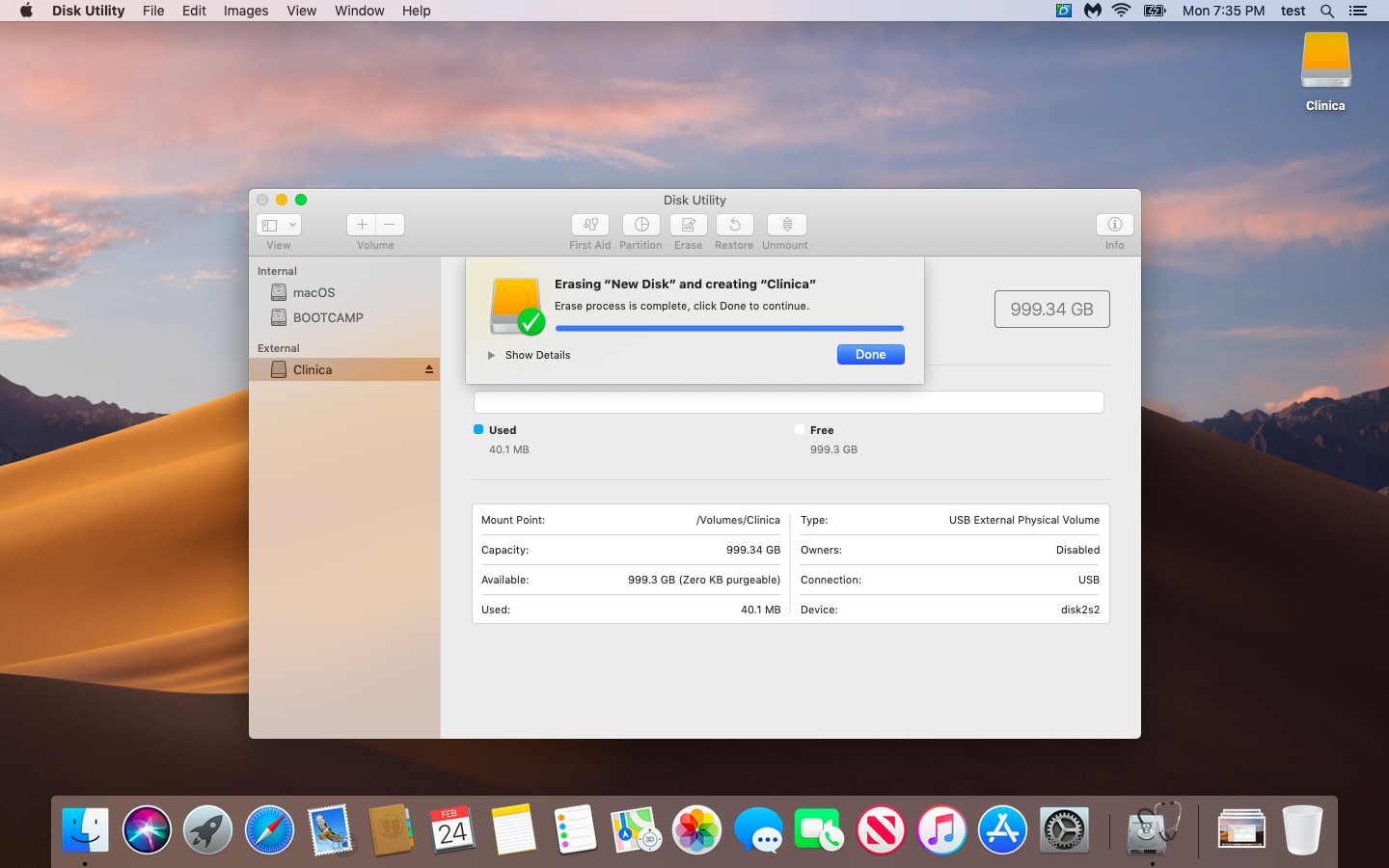
After setting your new Disk name
and select ExFAT
for the format, select Erase. This should finish up quickly and your disk is ready to use with your Mac and also can be used with a Windows machine with no issues!
Any Issues?
If you have data on your HDD that you need saved, or are just having issues in general, feel free to reach out to us. We can help you out!
We hope this helps and wish the best for you!

By Joseph Hughes
•
March 6, 2025
¿Tu iPhone no dura todo el día o está funcionando más lento de lo habitual? Puede que sea el momento de reemplazar la batería. En esta guía, te explicaremos los signos comunes de una batería deteriorada y cómo revisar la salud de la batería de tu iPhone. Aprende cuándo es mejor reemplazar la batería y los pasos para hacerlo, ya sea que elijas ayuda profesional o un enfoque DIY. ¡Mantén tu iPhone funcionando al máximo con estos consejos de expertos sobre el reemplazo de la batería!

By Joseph Hughes
•
March 1, 2025
Is your iPhone not lasting through the day or performing slower than usual? It might be time to replace the battery. In this guide, we’ll walk you through the common signs of a deteriorating battery and how to check your iPhone’s battery health. Learn when it’s best to replace your battery and the steps to do so, whether you choose professional help or a DIY approach. Keep your iPhone running at its best with these expert tips on battery replacement!
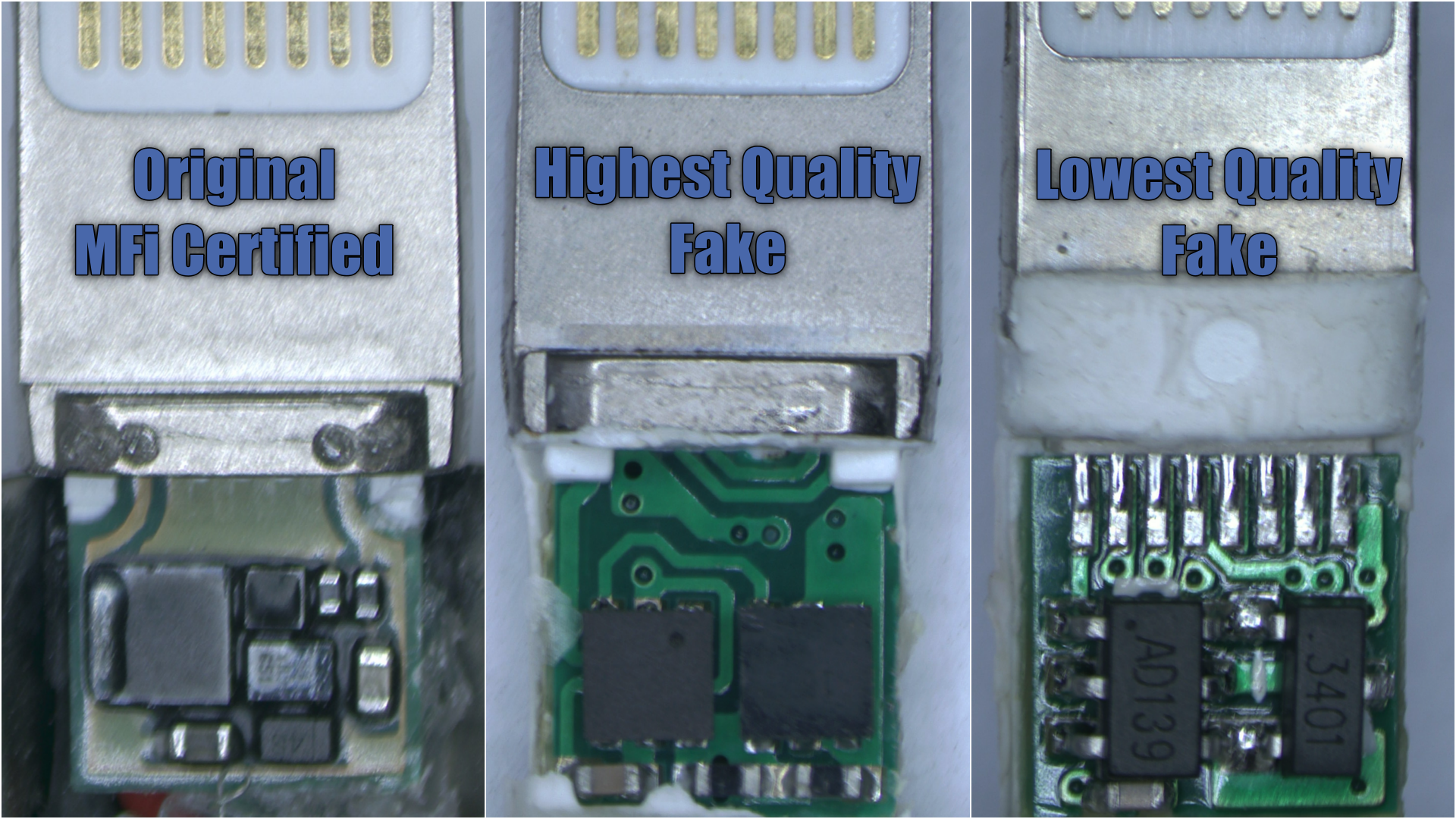
October 26, 2020
Bueno, a nosotros tampoco. Así que pensamos en mostrarte la diferencia entre cables MFi Certificados Apple y los falsificados que comunmente encontramos en el mercado local y mundial. La buena noticia es que, en La Clinica de la Manzana podemos solucionar la mayoría de los problemas de carga y falta de energía causados por estos cables falsificados, pero preferiríamos que no tengas ningún problema inicialmente! Así que, por dónde empezamos?
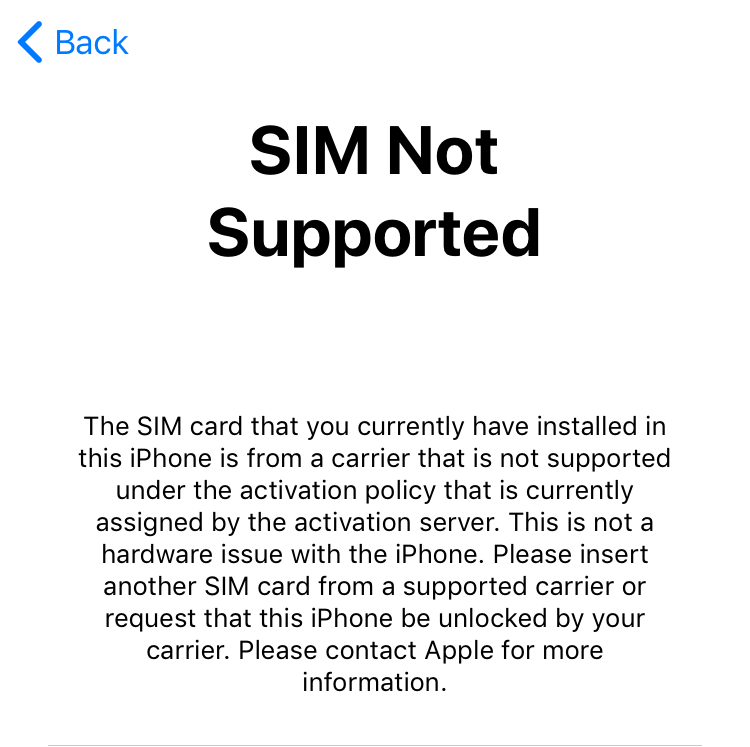
By Joseph Hughes
•
March 1, 2020
We have many clients ask us about Carrier Unlocking to use their iPhone in another country or just on a different carrier here locally in Paraguay. There are devices and chips sold to carrier unlock your iPhone and generally only work for 1 SIM card, so you have to keep buying them again and again if you want to change your carriers. Here, we prefer the free and permanent solution when possible, so we decided to make this post just for you! Some of the information might change here and there - depending on internal politics from the different carriers. Let us know if you have a different experience so we can update this for all to see!
(+595) 983 264766Info@clinicadelamanzana.com
By Appointment Only
- Mon - Fri
- -
- Saturday
- -
- Sunday
- Closed





